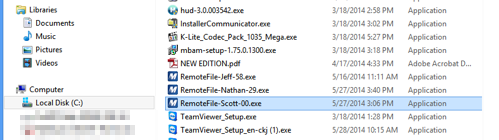The following are the steps required to download a remote desktop client or other executable file from a customer’s MCloud Browser session to their computer. This example is for a RDP client called “Scott-00” and with the MCloud launched in Chrome. 1.) Make sure you are logged onto the MCloud in your browser. Mortware does not need to be open for this. 2.) To download files from the MCloud, activate the MCloud Menu. 3.) Next, select the “File Upload” button. (Upload because you are technically uploading from the MCloud to your computer) 4.) Once the File Explorer window opens, select […]
MCloud Browser – Download .exe Files