User manual for Mortware Professional. This also includes help for the Cemetery portion (if purchased) for Mortware Professional.
Mortware General Price List – Code Guidelines USA (Except NY)
Mortware Professional is sold with a GPL template in place. Category and item descriptions can be changed and whole items can be deleted if required. It is recommended that prices are updated by the Mortware users to match their current funeral services price list prior to going live with Mortware. This is to minimize data entry time and user input errors during arrangements. Please refer to the GPL setup videos and documentation for further information on how to edit the GPL. *It is highly recommended that the category and code numbers are left as-is. These are referenced to sort line […]
Setting Sort Order for Funeral / Cemetery Packages
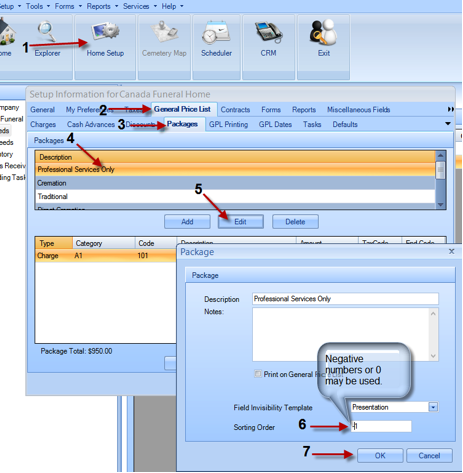
By default, the order of packages displayed in the “Select Package” dropdown list in the Mortware Case Entry Screens is determined by the order they are created in the Mortware GPL. If you enter new packages and do not necessarily want them at the top of the list, the Mortware sort order tool can be used to set the packages in the order you would like them to be displayed. With the sort order, the lowest number takes the highest position in the list, negative numbers are permitted, but all packages must have a sort order # assigned for this […]
MCloud Browser – Download .exe Files
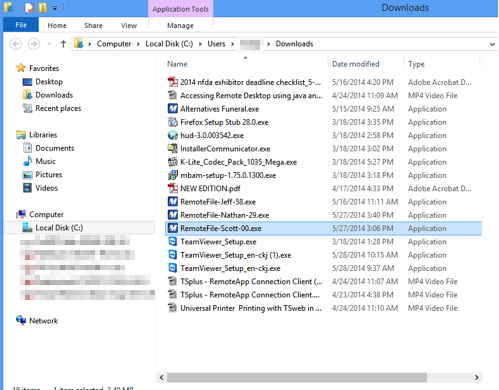
The following are the steps required to download a remote desktop client or other executable file from a customer’s MCloud Browser session to their computer. This example is for a RDP client called “Scott-00” and with the MCloud launched in Chrome. 1.) Make sure you are logged onto the MCloud in your browser. Mortware does not need to be open for this. 2.) To download files from the MCloud, activate the MCloud Menu. 3.) Next, select the “File Upload” button. (Upload because you are technically uploading from the MCloud to your computer) 4.) Once the File Explorer window opens, select […]
