| TABLE OF CONTENTS - ADD CASE |
| Topics in this Section: |
Adding a case using the Add Case Wizard |
Adding a case using the Standard add screen |
Adding a case using the Quick add screen |
| ADD CASE WIZARD: |
| This entry method carries you through a screen for the decedent, then proceeds through a screen for each immediate relative
(Informant, Spouse, Father, Mother), then through a final screen for case number, package, and the director in charge choices. Notes about using the Wizard: 1) At any point in the wizard after you've entered the minimum information for the decedent (name, gender, and death date), you may click the Finish button to end the wizard. In doing so, you will add a case with the amount of information you've entered up to that point. 2) You cannot go back into the wizard once the Finish button has been hit, however all information on the wizard can be found through the Case Information screens. 3) You can use the Next or Back buttons to move through the wizard's screens. The final screen of the wizard does not have a Next button, only a Finish button. 4) If you receive a message stating that a contact already exists in the contacts database, choosing Yes (Recommended) will allow you to reuse the information you have already entered about that contact. Choosing No will override the existing contact and will proceed to enter a second or duplicate person with the same name to your database. 5) During the wizard you will have the option to choose Contractee down the bottom of each screen. By making someone a contractee, they are responsible for paying for the funeral cost. Note that you may have more than one contractee per case. 6) By default the entry date will default to the time when you first pressed the Add case button. 7) The case number will automatically increment to the next available number for you, although you can choose to override it. 8) The default director can be chosen automatically if a default director has been set up in the Home Setup section of the program. |
Decedent Information: |
| Enter details about the decedent here. It is important to enter (at the very least) their name, gender, and death date. Proceed to the next screen by clicking the Next button. |
| Informant Information: |
| Enter details about the person giving the information (Informant). It is important to enter (at the very least) their name, gender, and relationship to the decedent. Proceed to the next screen by clicking the Next button. |
| Spouse Information: |
| Enter details about the spouse (if one exists). It is important to enter (at the very least) their name and gender. Please note that if the Informant has already been set as the spouse on the previous screen, the spouse screen's fields will be disabled and you can proceed through the wizard with the Next button. |
| Father's Information: |
| Enter details about the father. It is important to enter (at the very least) their name and gender. Proceed to the next screen by clicking the Next button. |
| Mother's Information: |
| Enter details about the father. It is important to enter (at the very least) their name and gender. Proceed to the next screen by clicking the Next button. |
| Case Information: |
| Enter details about the case: The chapel handling the case, the date of entry, the case number, the package for initial charges, the director in charge, and case notes. |
| STANDARD |
| This is a one-screen (three-screen for cemeteries) entry option which includes information for the decendent, as well as case number and funeral package choices. At the very least, you will have to enter the decedent's first and last name, the gender, and the date of death. Notes: 1) By default the entry date will default to the time when you first pressed the Add case button. 2) The case number will automatically increment to the next available number for you, although you can choose to override it. |
| QUICK |
| This is a simpler version of the standard case entry option (Most comparable to Mortware 2000's add case entry screen.) At the very least, you must enter the decedent's first and last name, gender, and date of death. Notes: 1) By default the entry date will default to the time when you first pressed the Add case button. 2) The case number will automatically increment to the next available number for you, although you can choose to override it. |