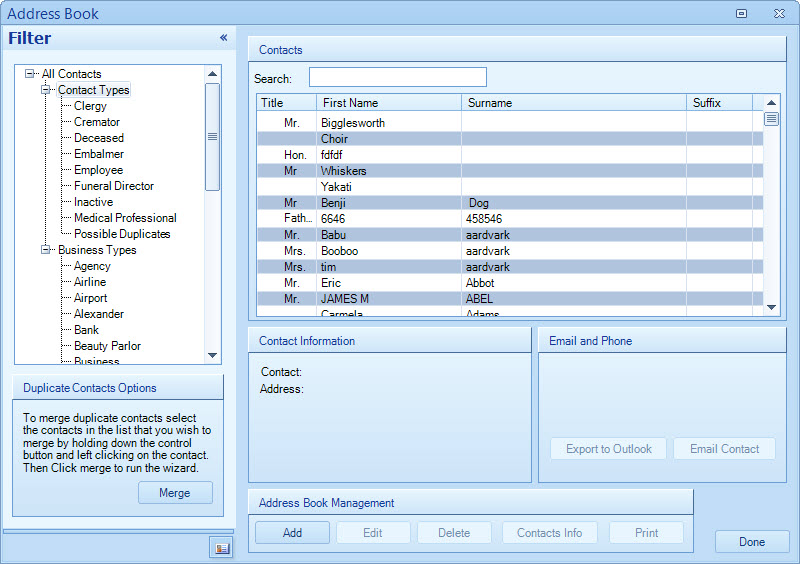| TABLE OF CONTENTS - TOOLS - ADDRESS BOOK |
| To Get To This Screen: Simply go to the Tools menu and select Address Book. |
| ADDING CONTACTS OR BUSINESSES |
For the most part, contacts will be added to your address book automatically as people are entered into the system as decedent's, family members, case-related contacts, doctors, etc., so there is often no need to add contacts into the address book from the tools menu. More often than not, you may want to enter a business however. |
MAINTENANCE AND CLEANUP |
From time to time, or after a conversion up to Mortware Pro, there may be times when some contact maintenance is beneficial. For example, if there are duplicate contacts, they should be merged into single contacts. If there are contacts that have incomplete information, they can be completed. Although it is not necessary to complete information about contacts, merging duplicate contacts will prevent growing problems. If there are duplicates, Mortware Pro will not know which person is which, or worse, you might not be able to tell the difference either. By taking simple actions to merge duplicate contacts, you will keep your contacts list clean and problem-free. |
Merging Contacts in Address Book (Removing Duplicate Contacts): |
| 1) Go to TOOLS then Address Book from your main menu. |
| 2) Type in the last name of the contact you wish to merge in the search box near the top right of the Address Book Window. |
| 3) Click and drag your mouse cursor across the duplicate contact rows to highlight several rows (or hold the Control Key while Clicking the Mouse button to highlight one contact at a time). |
| 4) With your mouse, Right-Click on the now highlighted duplicate contacts, then choose Merge. |
| 5) In the Duplicate Contact Merge window, place a checkmark in the box beside the row that contains the most proper information for the contact, then all other data will merge INTO your selected case. |
| 6) Do the same for the address of the contact in the bottom section. |
| 7) Click Merge. |
| 8) Click Done to close the Address Book. |