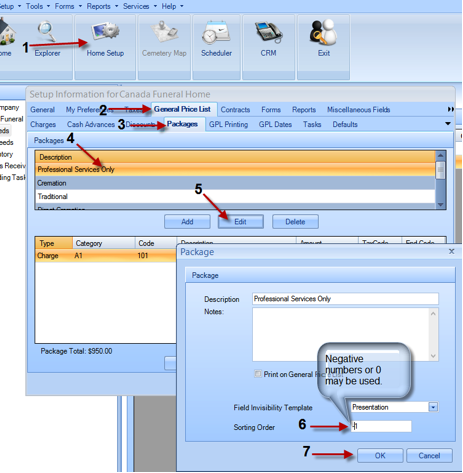By default, the order of packages displayed in the “Select Package” dropdown list in the Mortware Case Entry Screens is determined by the order they are created in the Mortware GPL. If you enter new packages and do not necessarily want them at the top of the list, the Mortware sort order tool can be used to set the packages in the order you would like them to be displayed.
With the sort order, the lowest number takes the highest position in the list, negative numbers are permitted, but all packages must have a sort order # assigned for this to work properly. If not all packages have a sort order number assigned, the packages without a number will automatically take the top position. You can also set the same sort order number for all packages and then just change the number for the one you want at the top of the list to a lower number.
(ie: if all packages are assigned a sort order #1 with the exception of one package assigned sort order #0. The package with sort order #0 will display at the top.)
The following are the steps required to set sort orders for packages in Mortware:
1. Select “Home Setup” from the dashboard.
2. Select “General Price List” tab on the Setup screen.
3. Select “Packages” tab.
4. Highlight the package you wish to change in the top menu.
5. Click “Edit”
6. Assign “Sort Order” number in the bottom box of the Package Properties screen.
7. Click “OK”
8. Repeat steps 4 through 6 until packages are in the proper order for your drop down menu and the top package is the one that you would like as the default.
Screen-cap of the steps to set sort order: